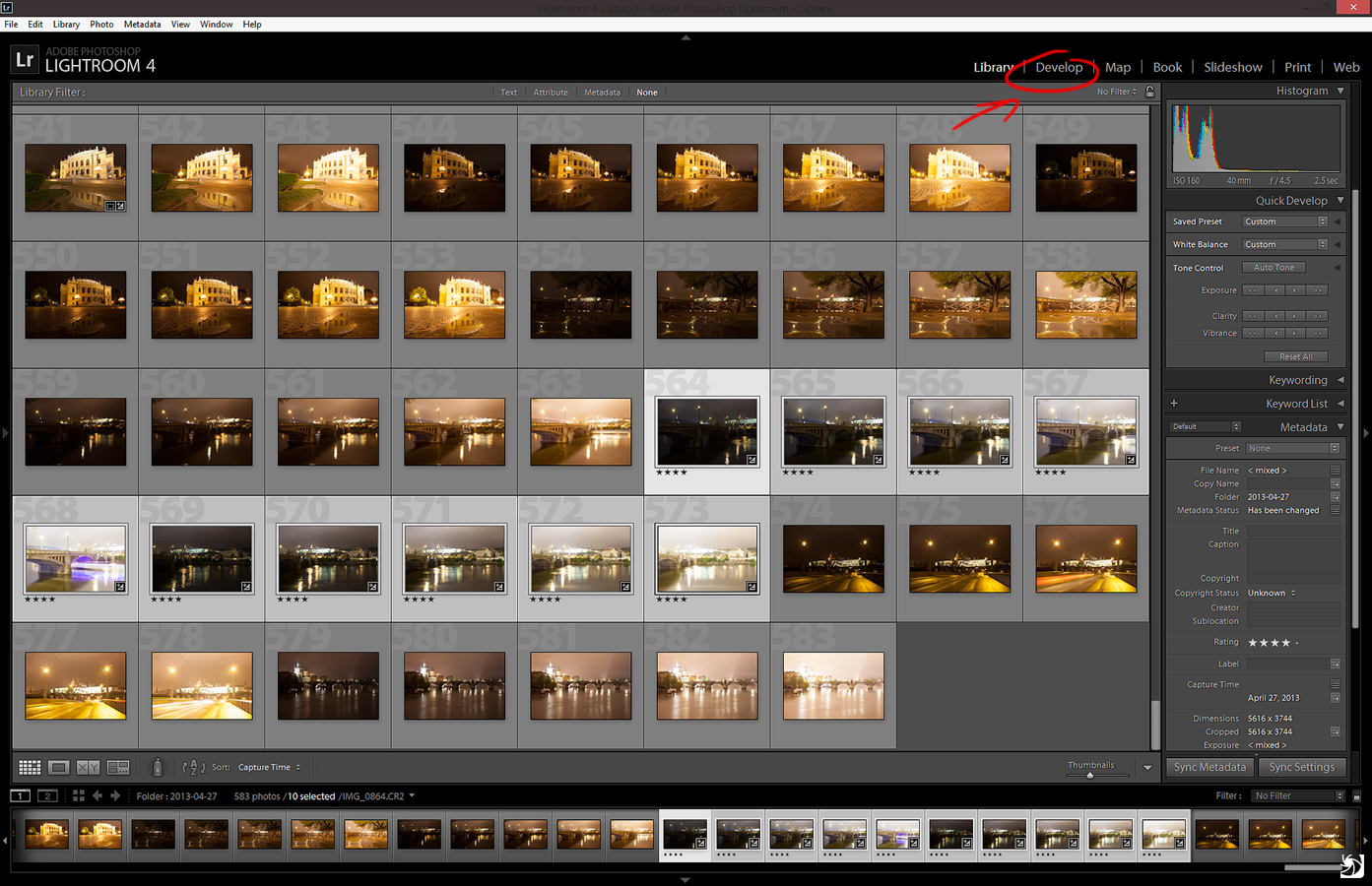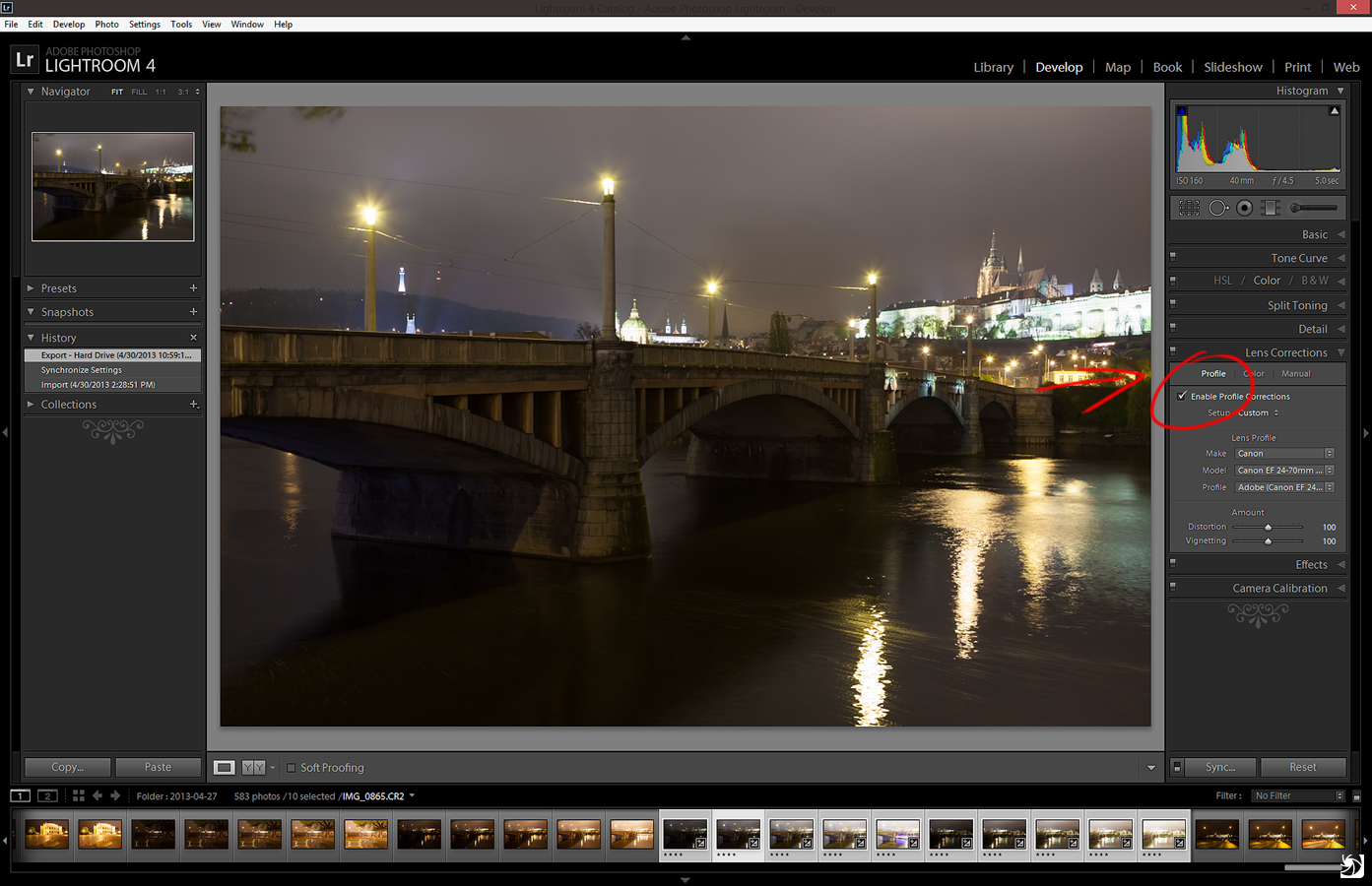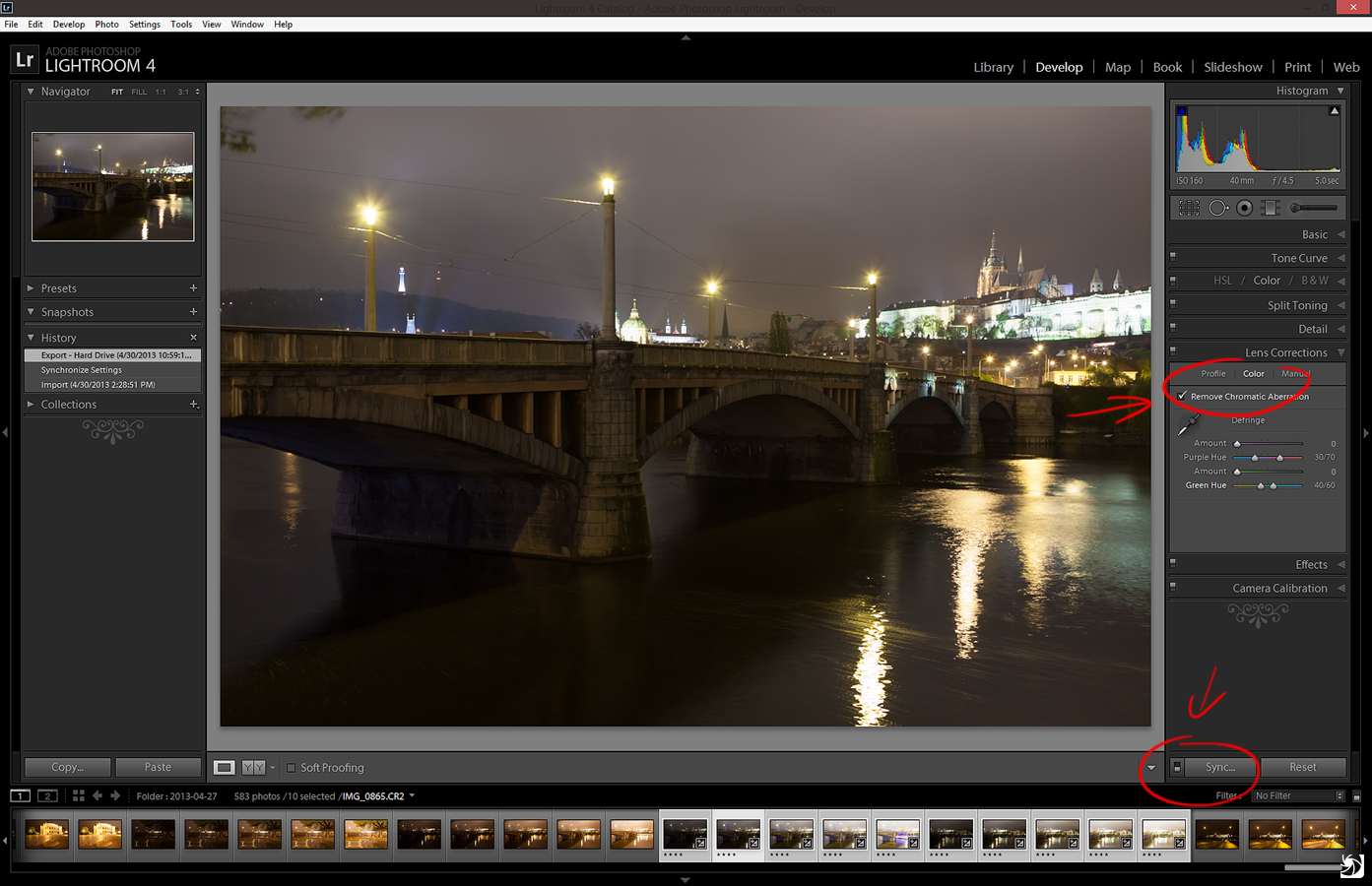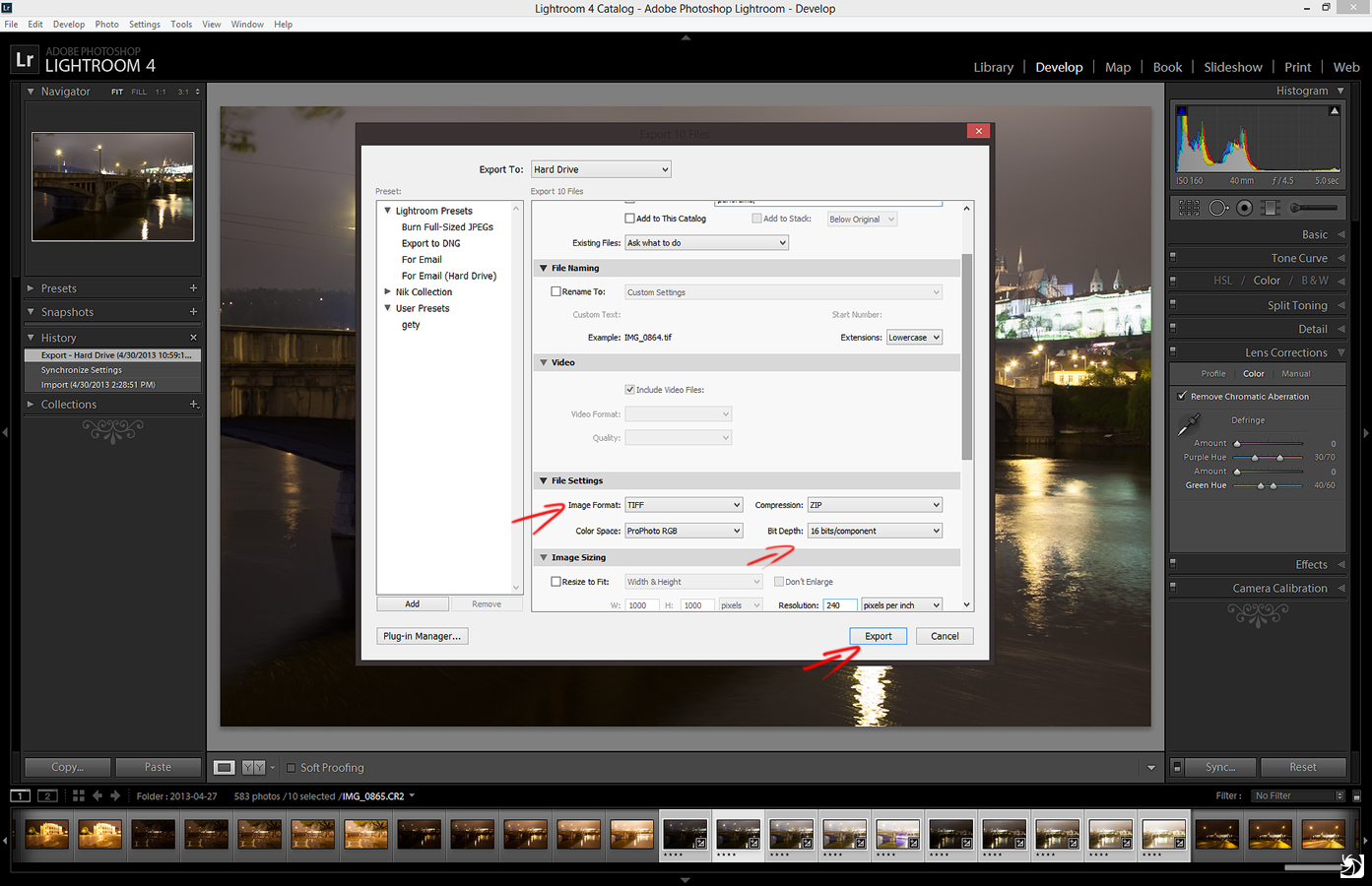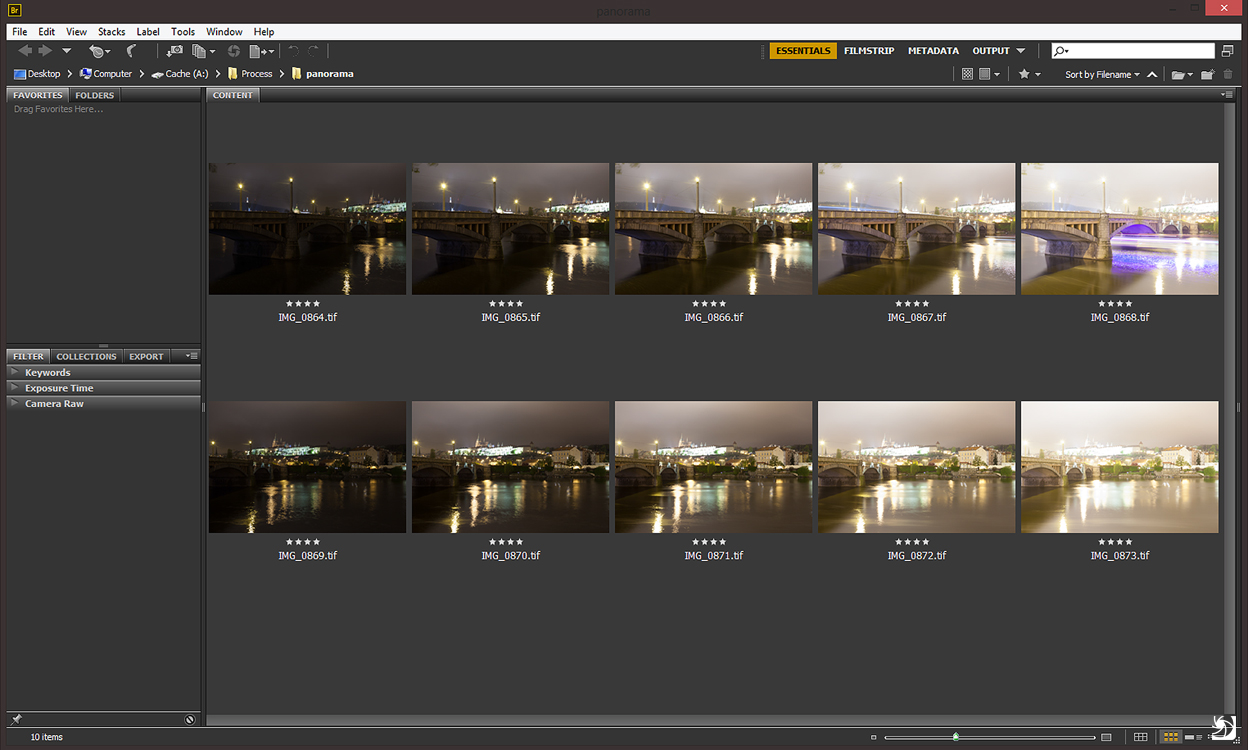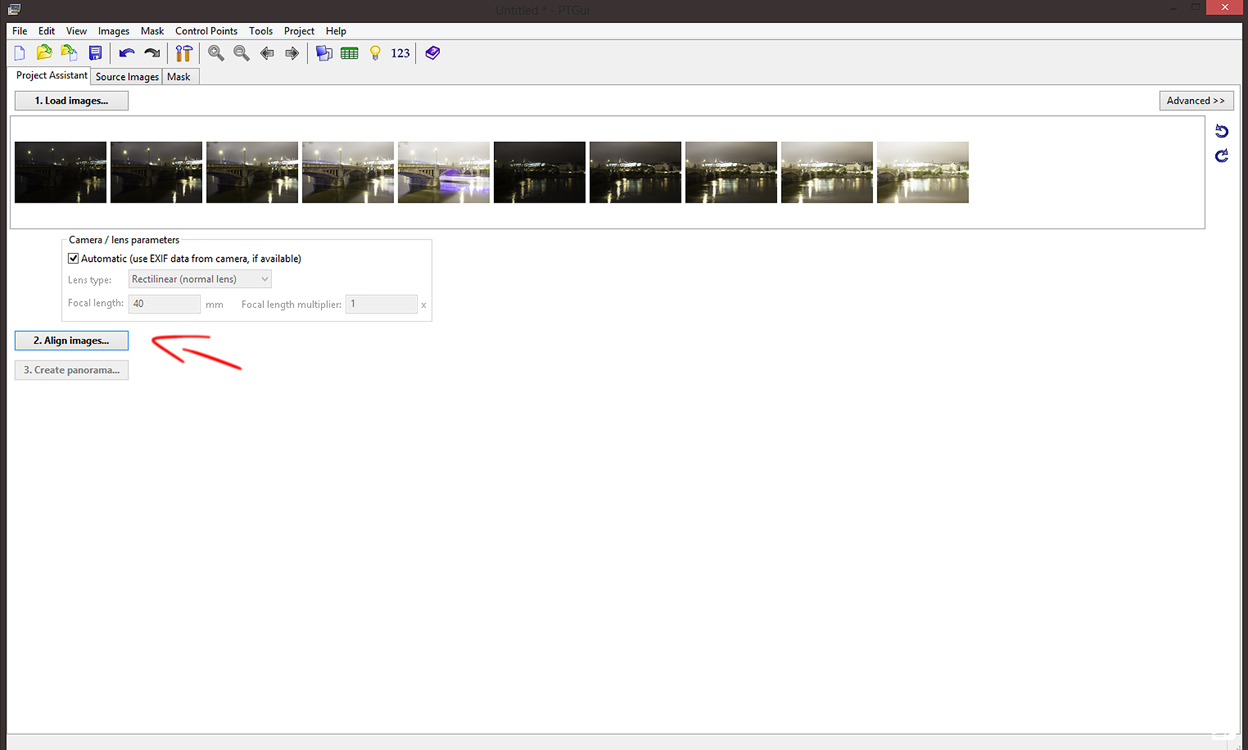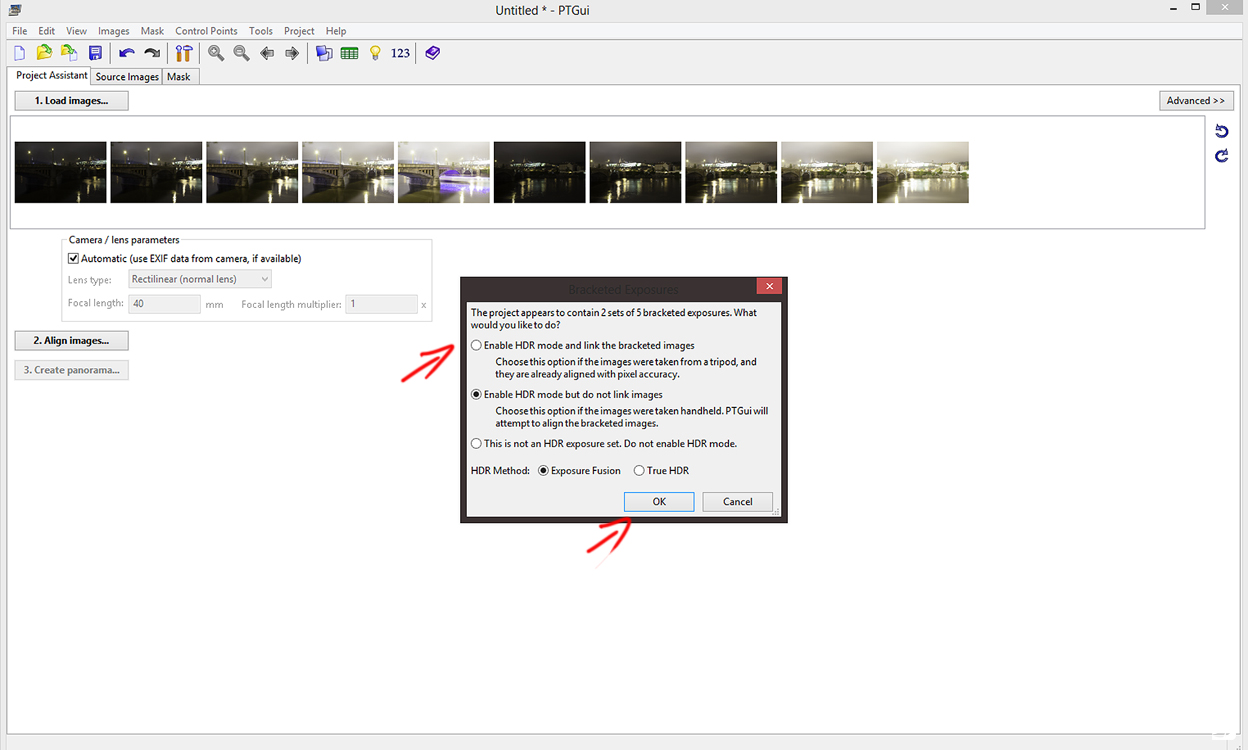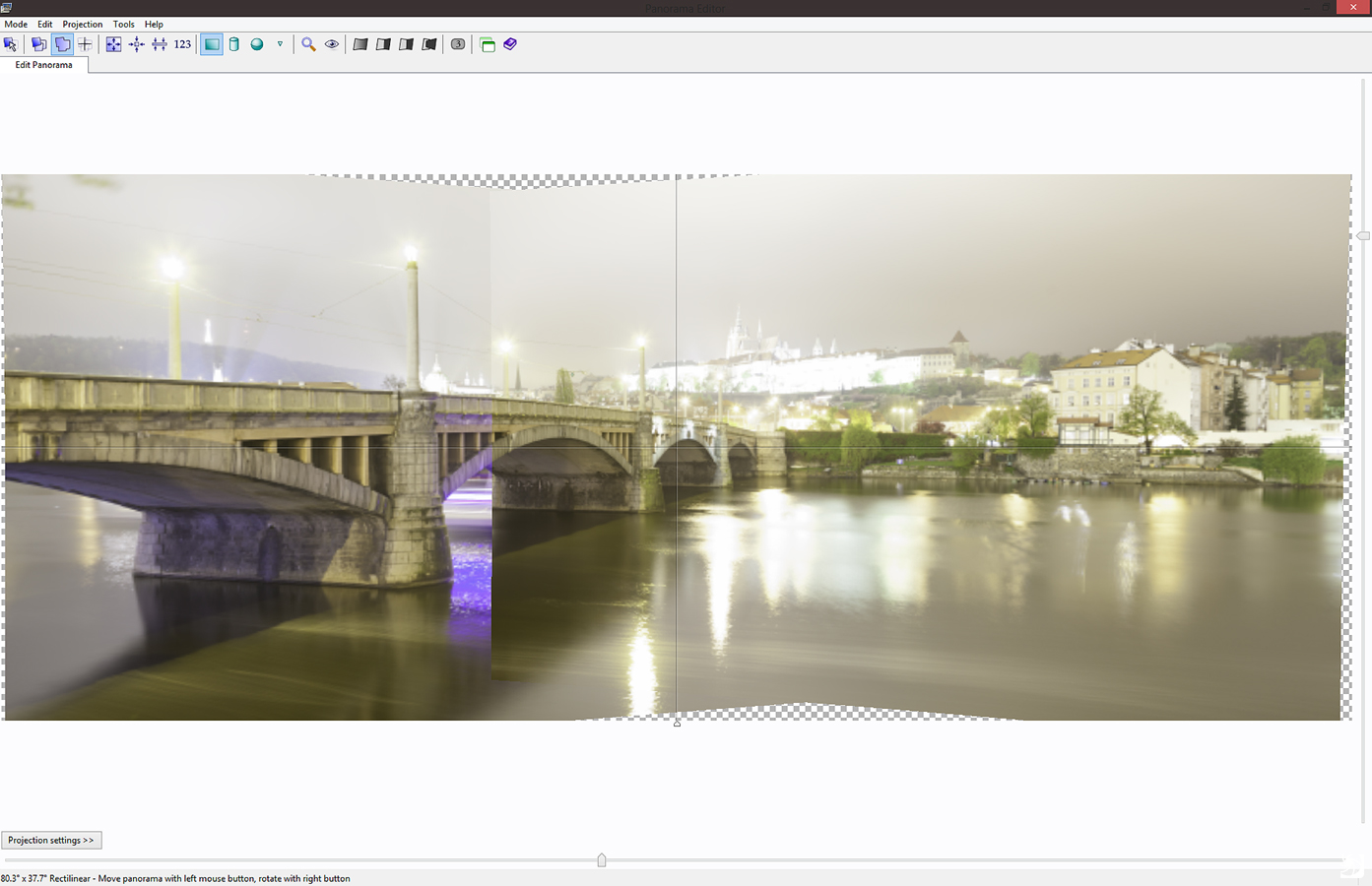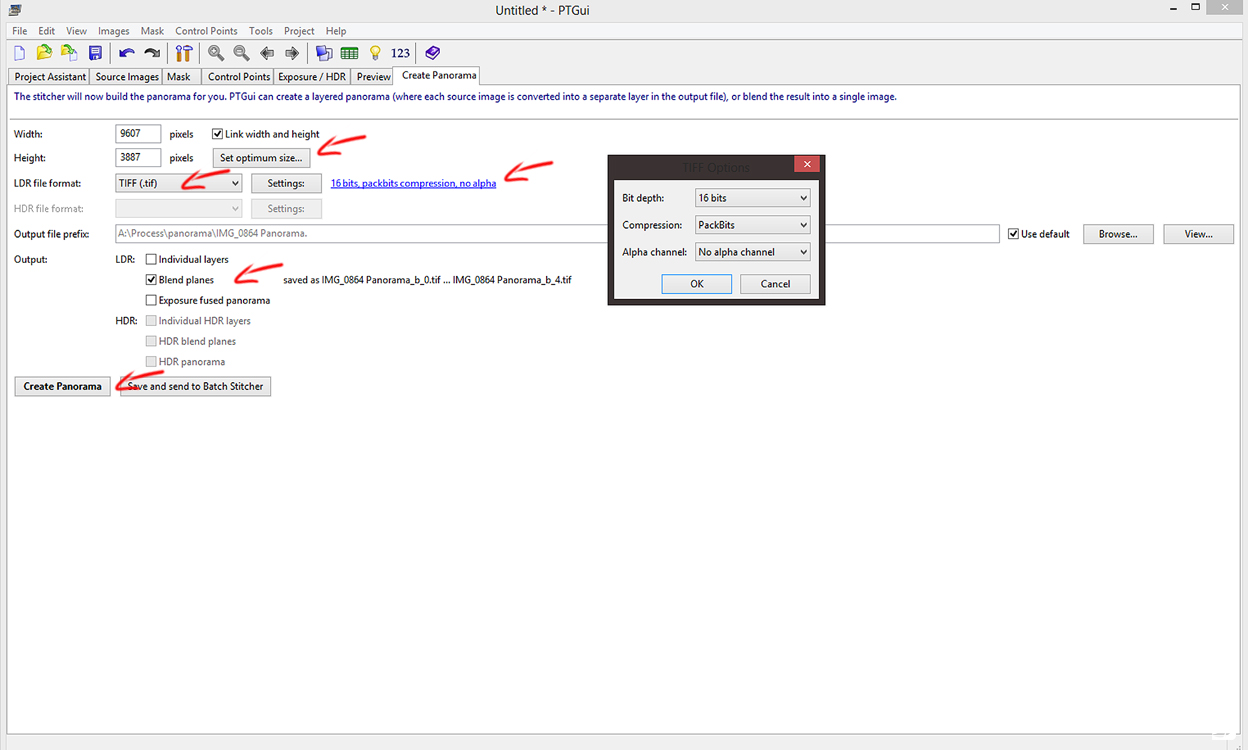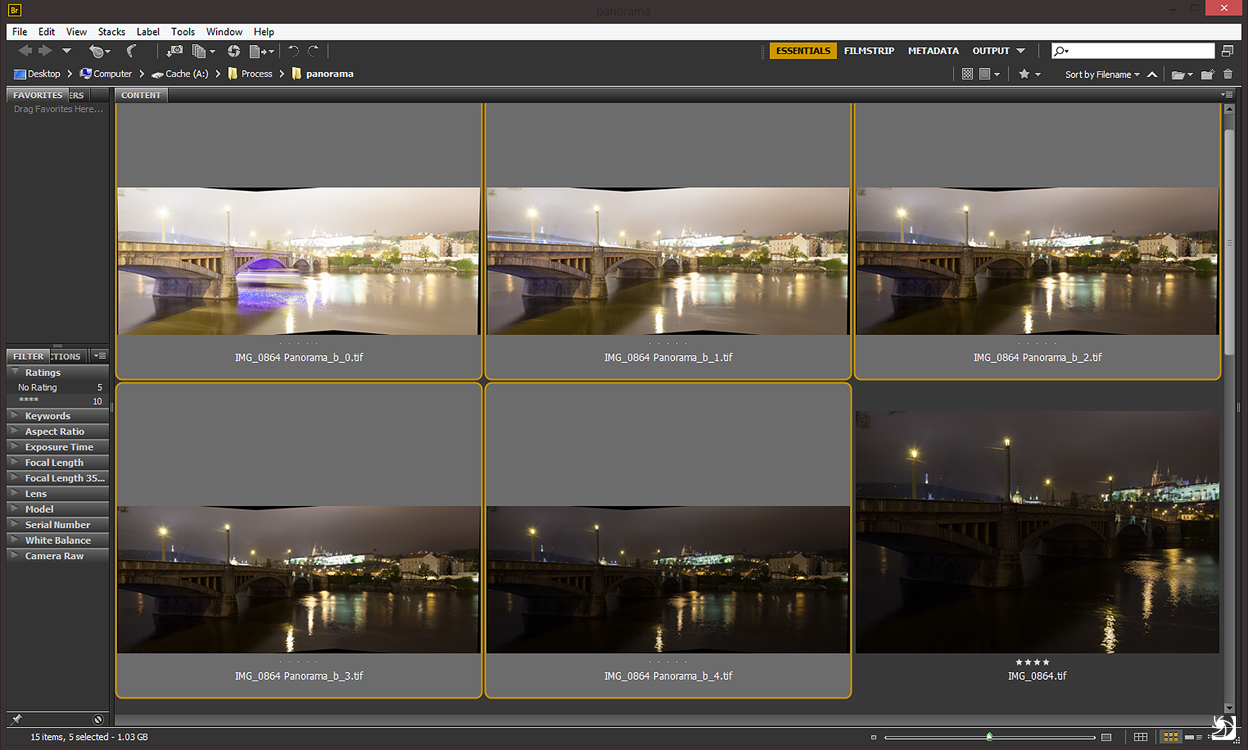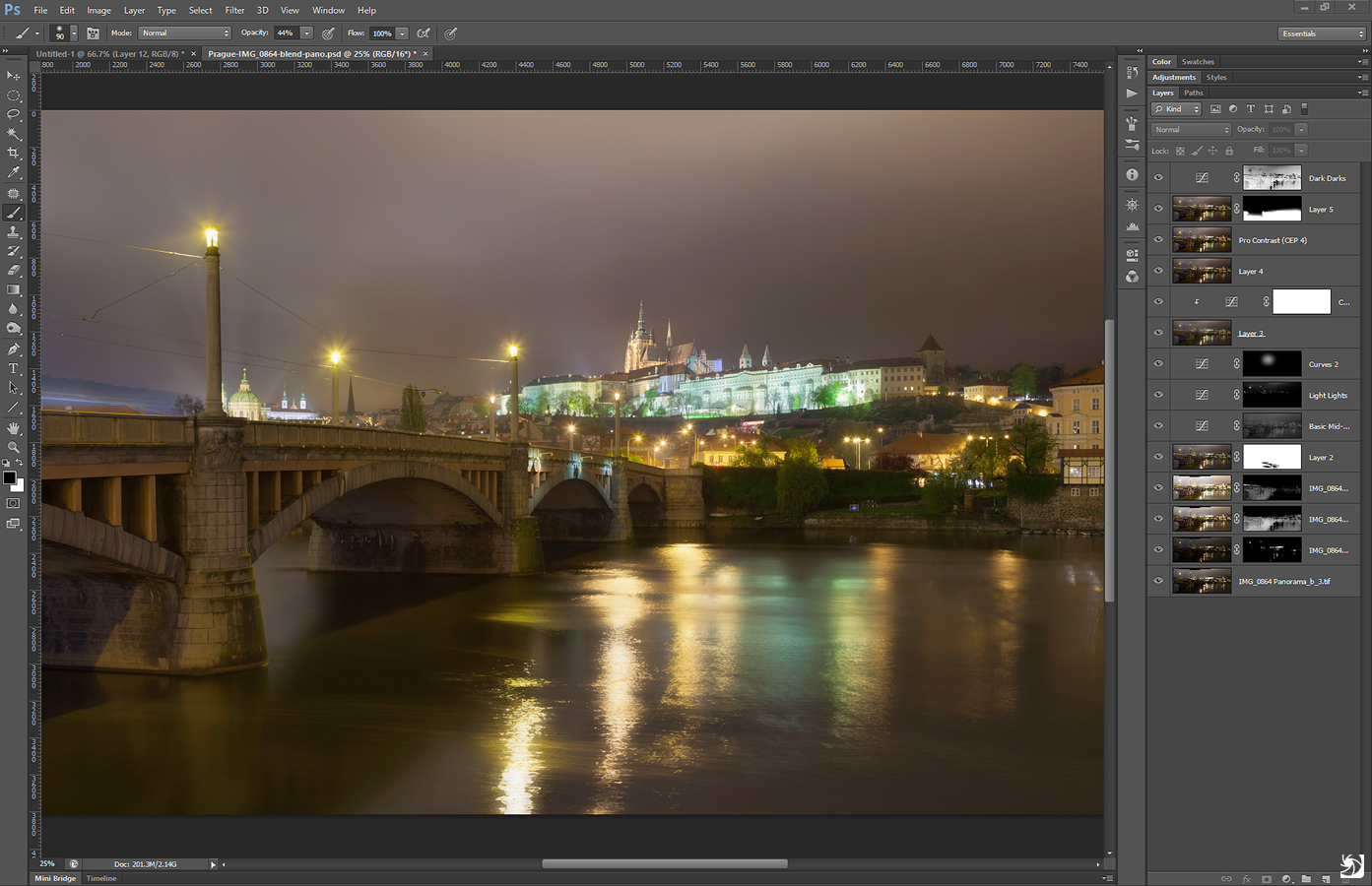It was really fun taking photos of the Bojnice castle. I was in the park almost alone (only few couples passed by from time time) but the castle was full of guest. The anual ghost festival was still in progress and visitors were enjoying the night tour of the castle. So quite regularly I was able to hear ghostly screams, moans and other sound while I was taking the shots. It really makes the mood, when you are standing alone and in almost complete dark :)
This is a manual blend from 5 shots, taken in Bojnice, Slovakia.