This week I moved the process post to Wednesday, as you know, it was Christmas yesterday :) And so I also thought I show you a photo with Christmas decorations in it. So to get to this final photo:
I started as always in Lightroom. I removed chromatic aberrations and lens distortion. After that I corrected the horizon, as it was not completely straight. Then I synced the settings to all of the brackets and exported them as 16-bit Tiff files.
My next step was to merge them into a HDR file in Oloneo Photoengine. I changed the TM Strengths to even out the exposure and then added a bit of contrast and adjusted the temperature of the image. I saved the result as another 16-bit Tiff file.
I continued by loading the Photoengine result and the original files into layers in Photoshop (by using Bridge to load them). Once there I did the following adjustments (layers numbered from bottom up):
1. Oloneo Photoengine result
2+3. 0EV exposure brightened by one stop and then used to remove a moving person from the photo
4. +1EV to correct ghosting in few areas
5+6. +2EV exposure darkened by 1 stop and then used to remove more ghosting
7. merged the first layers and removed multiple persons from the photo using content aware and other retouching tools. I also removed all the dust spots that were visible.
8. used 0EV exposure with a brights luminosity mas to brighten the tree
9. Color Efex Pro contrast to recover photo contrast lost in HDR blending.
10. Noise reduction using Imagenomic Noiseware
11. Color Efex Darken/Lighten center, to create a vignette effect.
12. Curves used to darken few parts of the corners, that were still too bright
13. Added more exposure to most of the image to brighten it up. The additional brightness was not applied to the brightest parts of the image.
14. Brightened the extreme dark areas of the photo
15. Used curves to add more contrast to the tree
I also used the Perspective Crop tool, to correct the distortion of the photo, as the tree was falling in the original one.
Please continue to the full post to see the oringinal 0EV exposure and the Oloneo Photoengine result. Or you can continue to the photo post, to see the camera info and where this photo was taken.







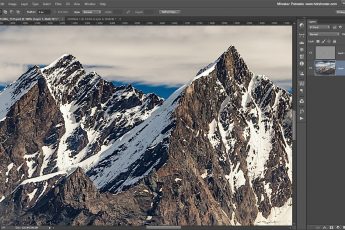




Leave a Comment