As every Monday, it’s time for a new Before/After processing post. For today I chosen a little more compolicated photo to show you, so this post will include a lot of images. So let’s get started :)
First let’s take a loot at the final photo and the 0Ev raw file I started with. Today it’s a photo of the Dubai fountain.
As you can see, in the original 0EV there was no fountain. That’s because I taken a separate series of 6 exposures, when the fountain was off, to get the background, and then a long series of shots exposed for the fountain, to blend in. So here you can see the 6 exposures, and the huge amount of the fountain shots.
From the 6 exposures, I created a HDR in Oloneo photoengine, as my base. I then selected three additional photos, two for the fountain, and one for the people in the foreground. You can see on the photos, that I tweaked them in Lightroom, so they better fit into the Oloneo Photoengine result.
And here you can see which parts from those photo I ended up using. This are the layers from the final HDR, numbers 4, 5 and 6 in the list bellow. Btw, you probably noticed, that there are nice shots of the fountain I haven’t used, but they are planed for another edit of this photo :)
So I loaded all the original exposures, the Oloneo Photoengine result and the three additional photos into Photoshop layers, and continued with following edits (numbered from bottom up):
1. Olone Photoengine result
2. -2EV to darken few bright light in the distance
3. 0EV to correct a little ghosting in few trees
4+5+6. Blended in parts of the fountain and the people in the foreground (as seen in the screenshots above)
7. Noise reduction for the whole photo except for the sky, so no color banding is created.
8+9. Added contrast to the whole photo.
10. Color balance to give the photo a little more cooler, bluish look.
11+12. Added glow (check out my tutorial on this)
13. Brightened the dark areas, as they got too dark after the glow was added (check out my video on this)
14. Removed few unwanted objects in the foreground.

And that’s all I did with this image. To find out more on how I edit, check out the guides and before after categories on this blog, or check out my video tutorial series here:













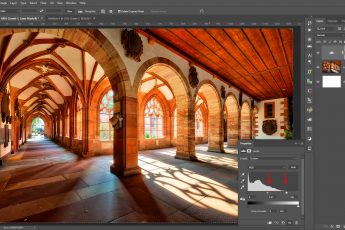



Leave a Comment