Photoshop is a very solid piece of software, but as every other software, it tends to crash from time to time. For me it’s sometimes happens when I use a plug-in, or work with a very big image, and each time I of course forgot to save my work beforehand. But that’s normal, as the crashes are so rare, I never developed the habit to save regularly :)
Have auto recovery save on
One can’t really prevent a crash, but one can be prepared for one. You could either learn to save regularly, or even better, use the Photoshops auto save function. This is turned on by default, but it’s set to every 10 minutes. I think this is a little too much time. I suggest changing this, so it saves a copy every 5 minutes. If you are painting in a mask, 5 minutes is a long enought time, to do a lot of work.
You can find this setting under Edit/Preferences/File Handling/Automatic save recover information every. There you can also change how often it’s saved.
There is also a second setting here, that should stay on, that is Save in Background. This is so you are not interrupted in your work while Photoshop is saving.
What to do after crash?
If you are lucky, and Photoshop saved a backup, once you open it again, your file will be loaded automatically. If it does not load, you still have a chance to get it.
What you need to do, is go directly into Photoshops Auto recovery folder, where it saves all the backups as PSB files (PSB is almost same as PSD, it just supports bigger files, it can be opened in Photoshop). You can find the folder under System drive (C:)/Users/ your user name here/AppData/Roaming/Adobe Photoshop (CS6 or CC)/AutoRecover. It’s possible you will not see the AppData folder, as it’s hidden. In that case you have to go under View/Options int the File explorer, and in the tab named View turn on Show hidden files. Be careful opening the files in the AutoReover folder directly in Photoshop, as when you do, Photoshop will delete the recovery immediately. I suggest copying them to a separate folder first.
This is all under Windows 8 and Windows 8.1. Under Windows 7 this will be very similar, but I can’t really tell where the folder is on a Mac, as I don’t own one, and can’t try it out :)
Btw. for a little more info on crashes, check out the very first comment under the post by Foster Brereton (fbrereto)




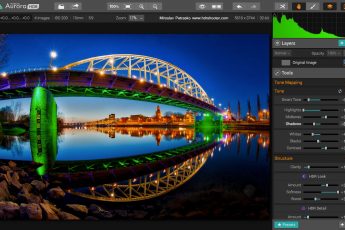



Thanks for the post. As an engineer on the Photoshop team, I can state that the team prioritizes Photoshop’s stability as paramount. We do our level-best to make sure the product ships with no crashes and users can keep their hard work intact. Unfortunately there are always scenarios that happen in the real world that we don’t have the bandwidth to cover in-house beforehand. When that does happen, here are a some tidbits to help us help you:
First, please submit crash reports with your email and a brief description of what you were doing. We do read, triage, and prioritize these reports. The more we know about a crashing bug, the better chances we have on fixing it. We take crashing bugs *very* seriously, and are aggressive about fixing them when they become frequent. Here’s a blog post detailing how best to help us via crash reporter: http://blogs.adobe.com/crawlspace/2011/03/submitting-crash-reports.html
Secondly, the likelihood of a crash getting fixed in an older version of Photoshop is very low. Conversely, the likelihood that a crashing bug might have already been fixed in the most recent version of Photoshop is high. While we would like to go back into older versions of the application and make bug fixes, it is incredibly taxing on our team and something we do only in the most extreme cases.
Finally, social media can be a good channel to get a hold of Photoshop engineers. Myself ( https://twitter.com/phostershop ) as well as some others are monitoring social media to try and get a pulse for where the application is at. Having relevant system info ( https://forums.adobe.com/message/4209321 ), steps to reproduce the crash, screencasts, or a sample file we can use to reproduce it ourselves can be immensely helpful when communicating with the team directly over social media, forums, etc. You can also search the Photoshop Feedback site ( http://feedback.photoshop.com/ ) to see if someone else has already hit your issue, or post a new issue if one needs to be logged.
Thanks for listening!
Hi Foster. Thank you very much for the additional info. And I can only confirm that the team at Photoshop does a great job with the stability. If only every program was as stable as Photoshop :) To bad that plugins can sometime crash it, which of course you can’t really influence that much. I did this post to show people where to find the backups, and I hope they will never need it :)
Thanks again.
I still can not find anything in the AutoRecover. What to do next? Hours of work lost.
I would greatly appreciate the help!
I don’t know about anything you can do next :/ if its not there, the backup was not created (or it was turned off)