Hope you all had a nice Monday, and as almost every Monday, I’m going to show you how I edited one of my photos. For today I chosen this one from London, from the Westminster bridge to be exact. So let’s take a look.
For this photo I didn’t want to do any drastic edits, so I chosen to use manual blending. I wanted to add more contrast and color, and also make it a little warmer.
First I did few tweaks in Lightroom. I changed the white balance and removed the lens distortion. I also added a little vibrance. From there I loaded all the exposures into Photoshop layers.
First in Photoshop I had to deal with the distortion. Here I used the Perspective crop tool to cut away parts from the top left and right corners, until I got a straingt image. Then I did the following edits (layers numbered from bottom up):
1. I started with the -1 exposure, as there I liked the sky the most
2. Corrected the highlits from the -2 exposure.
3. Brightened the dark parts form the 0 exposure.
4. Brightened the deep shadows from the +1 exposures. I haven’t used the +2 in the end.
5. A little contrast to the Basic midtones
6+7. Added glow to the photo
8. Color Efex Pro contrast to get more local contrast and detail into the photo
9. I did’t like how the light from the lamp transitioned into the sky, so I created a blured copy of the photo and blended parts of it in, to create a nicer glow.
10. Noise reduction for the sky.
11. Little more contrast to the Basic midtones
12. Brightening and contrast to the Dark areas of the photo.
13. Little more overall contrast.

And that’s all I did with this image. To find out more on how I edit, check out the guides and before after categories on this blog, or check out my video tutorial series here:







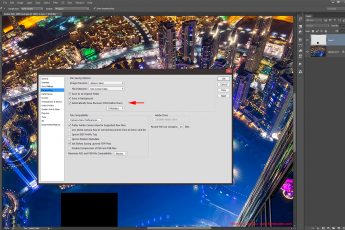



Leave a Comment