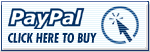Logo
Video tutorial
Articles
Guides
Reviews
Luminosity masking
HDR Tutorial
Video Tutorial
Capturing fireworks
How I Edit
Software I Use
Plotagraphs
Panoramas
Wallpapers
4K wallpapers
Mobile
Single screen
Super ultra-wide
Surface and Dual screen
AI-generated
Top Spots
Amsterdam
Bratislava
Budapest
Cesky Krumlov
Cinque Terre
Dubai
Hallstatt
London
Lyon
Nur-Sultan (Astana)
Paris
Prague
Wachau Valley
トップスポット
Favorites
From 2018
From 2017
From 2016
From 2015
From 2014
From 2013
From 2012
From 2011
From 2010
About
Contact
Licensing
My Gear
My Abstract Art
About
Twitter
Instagram
Search
Video tutorial
Articles
Guides
Reviews
Luminosity masking
HDR Tutorial
Video Tutorial
Capturing fireworks
How I Edit
Software I Use
Plotagraphs
Panoramas
Wallpapers
4K wallpapers
Mobile
Single screen
Super ultra-wide
Surface and Dual screen
AI-generated
Top Spots
Amsterdam
Bratislava
Budapest
Cesky Krumlov
Cinque Terre
Dubai
Hallstatt
London
Lyon
Nur-Sultan (Astana)
Paris
Prague
Wachau Valley
トップスポット
Favorites
From 2018
From 2017
From 2016
From 2015
From 2014
From 2013
From 2012
From 2011
From 2010
About
Contact
Licensing
My Gear
My Abstract Art
About
Search

FREE EBOOK!!!
Subscribe to my newsletter and get a free Capturing fireworks ebook.

This website uses cookies to improve your experience. By continuing to use it, you agree with their usage. Accept
Privacy & Cookies Policy
Privacy Overview
This website uses cookies to improve your experience while you navigate through the website. Out of these, the cookies that are categorized as necessary are stored on your browser as they are essential for the working of basic functionalities of the website. We also use third-party cookies that help us analyze and understand how you use this website. These cookies will be stored in your browser only with your consent. You also have the option to opt-out of these cookies. But opting out of some of these cookies may affect your browsing experience.
Necessary cookies are absolutely essential for the website to function properly. This category only includes cookies that ensures basic functionalities and security features of the website. These cookies do not store any personal information.
Any cookies that may not be particularly necessary for the website to function and is used specifically to collect user personal data via analytics, ads, other embedded contents are termed as non-necessary cookies. It is mandatory to procure user consent prior to running these cookies on your website.