One should always include copyright info in all published photos, so today I will show you how to apply it easily in Lightroom, and also direcly by the import. There is an even simpler method, by settings it right in the camera settings, but since not all cameras support this (for instance the Sony a7r does not have this option, the a7r II does), you sometime have to do it later on.
But still if you have this setting in your camera, you should definitively use it. Just search for Copyright info in your menu. But back to Lightroom.
First you need to create a new preset with the copyright info. To do this in the Library module, search for Metadata on the right. Under it, you will see a drop down menu with the name Preset. Click the arrow to open it and choose Edit Presets.
A new popup will open. Here scroll down to the categories IPTC Copyright and IPTC Creator. Here fill in all the info you want to have included in your photos. There has to be a check mark next to the lines you want to include (btw. there are ways to write the copyright symbol, but I always find the simplest way just to search for “copyright symbol” in any search engine, and then copy it from the first results :)).
Once this is done, click on the arrow to drop down the menu next to Preset and choose Save Current Settings as New preset. A new popup will show, where you can enter a name for this preset. Then just click Create and Done to close both popups.
Now the preset is created, you can star using it. You can either select in under the Metadata preset in the Library module, and then sync it across other images with Sync Metadata. Or the other option, is to just choose it as the Metadata preset right at the import dialog of Lightroom.
If you do this, all your photos will always include the needed copyright info.








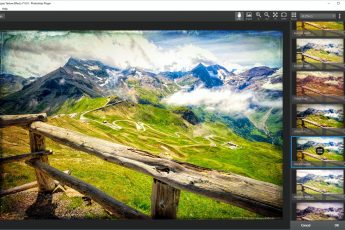


Leave a Comment