Topaz Labs
Topaz Labs, the makers of many Photoshop plugins and photo editing applications, have been on a roll recently. After releasing two AI powered applications, The JPEG to RAW AI and the AI Gigapixels (which both gave very impressive results), they are releasing a new AI powered application today. The Topaz Sharpener AI. And I think you can deduce what it does from the name. I got to it a bit before today’s release, so I will share my thoughts about it with you today.
As usually, Topaz is also offering an introductory price, same as with other of their products. So from today, the 28th February, until the 15th of March, the price is 20USD off. Head over to the Topaz Labs website to check out more. There is also a trial version available.
Topaz Sharpener AI
While the interface of the Topaz Sharpener AI is very similar to their other AI applications, it provides more options this time. You have three processing modes to chose from here. Sharpen, stabilize and focus. Sharpen tries to distinguish between noise and objects and sharpen only what needs to be sharp. Stabilize will try and remove the motion blur in your photos. Lastly, focus will try to sharpen areas that are out of focus. Let’s have a look at each one here.
Sharpen
Sharpening is something you have to do on every photo. The results here are quite good, if maybe a bit too strong even on the default settings.
It adds a lot of detail and definition. You can see it very nicely here on this mountain area.
Or on this city photo. I would say the whole shot has more of overall clarity and detail.
Strangely, I noticed one problem. The sharpened version sometimes has less detail in the shadows, that the original photo. It’s like the algorithm just missed the area and just filled it with black.
Stabilize
The Stabilizer processing mode should remove motion blur from the photo. As it often happens that something moves in a shot, this can really be helpful. So I gave it a try on some blurry foliage and boats.
On the foliage, it’s a bit all over the place. Some are almost perfectly defined and sharp. Some look like they weren’t changed at all.
Same on the boats. Probably it depends a lot on how much movement there is. Just look at the two red boats here. one one god it got rid of almost all the movement. Not so much on the other one. Still, the result looks better than the source in both cases.
Focus
The Focus processing mode should sharpen out of focus areas. While this is generally not possible, there is a small range around the sharp area, where this should work. For my example here, I tried it with one handheld shot image. While the main subject, the statue, is generally in focus, few areas like the head are a bit out of focus. So let’s have a look what it can do here.
The results on the statues face are quite nice. Overall it’s more in focus and sharper. It created a bit of artifacts, probably from the texture of the statue, but it still looks fine.
Interestingly, this is what it did with a tower in the background of the statue. Compared to how out of focus it was, it really added some impressive detail.
There is one problem though. I’m not sure if the algorithm splits the image into a grid, but there are many spots where you can see strange effect like this one. It started creating detail in the window and stopped. It sharpened part of the wall, and then stopped. This makes for a very uneven result.
Overall, my impression here is a bit mixed. While some of the results are impressive, some problems are not. Still, using this on parts of a photo, not on one as a whole, can result in a better finished image. I mean, using it for instance to stabilize some moving foliage and blending it into the photo and similar.
It’s possible that some of the issues I found were caused by the pre-release version so you can give the final version a try yourself. Just go here and get the trial version now.










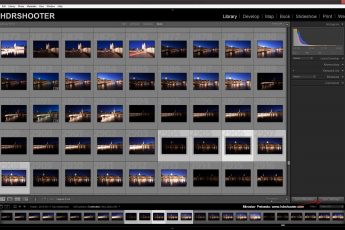




Leave a Comment