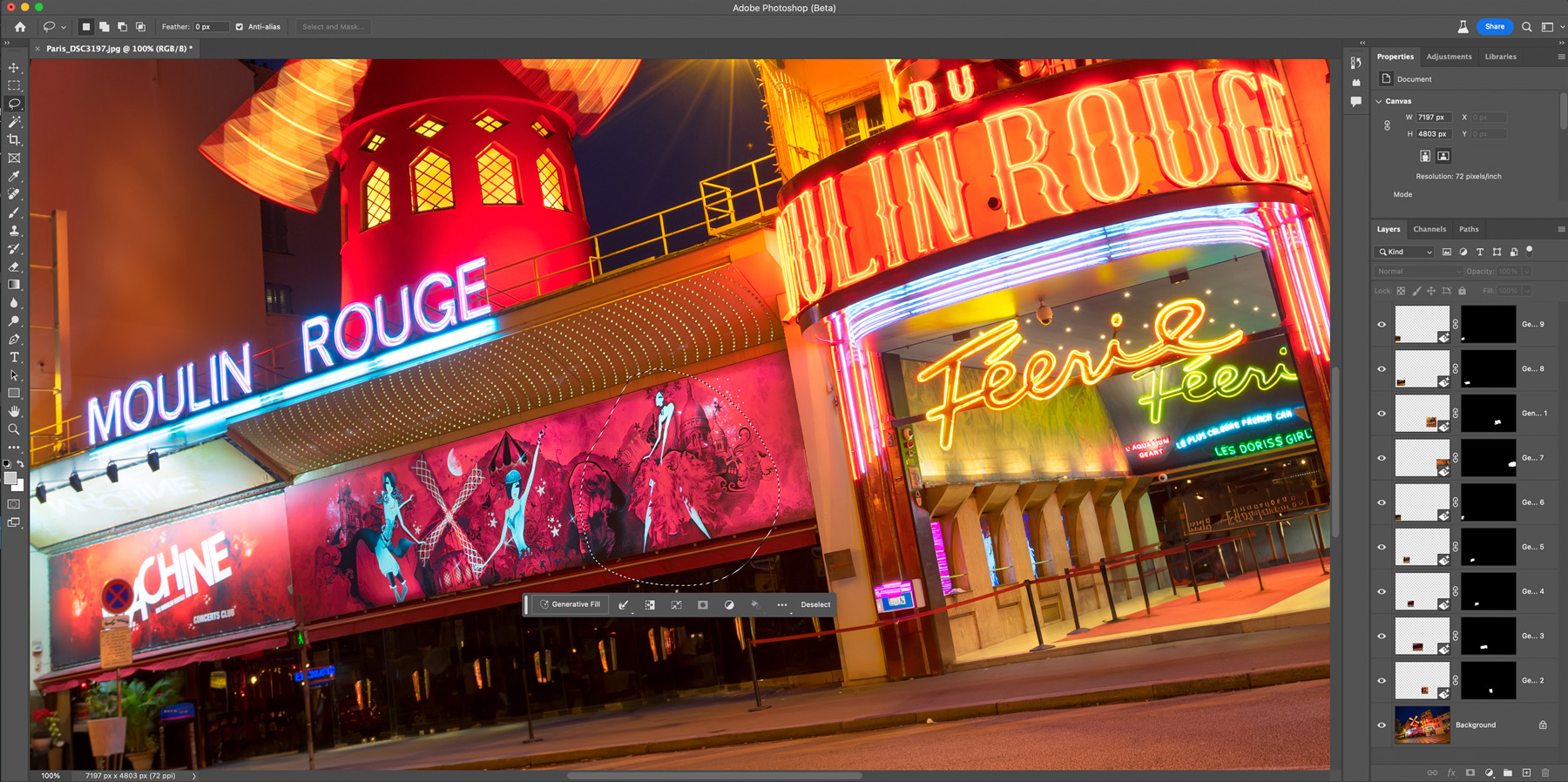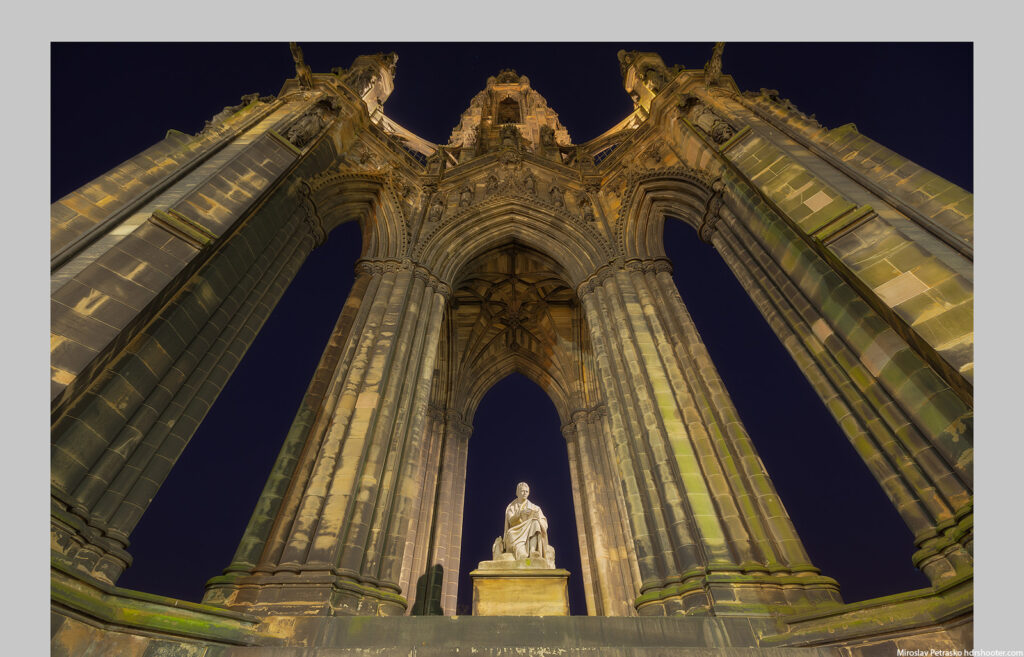Generative Fill
I wrote about the new Generative Fill in Photoshop yesterday, and today I’m sharing a photo where I used it. And I used it a lot, as there were many people standing around the Eiffel Tower, which is why I never shared this photo before. With Generative Fill I was able to remove them, even though not perfectly.
The little police car under the Eiffel Tower
I took this photo around 6 years ago now. You can actually tell that it’s an older photo, as there is no glass wall in front of the tower. While I was taking photos there that evening, a police car stopped right in my way, so I just used it for composition here. It looked tiny, a bit funny, in front of the huge Eiffel Tower.
This is a vertorama from 3 photos, blended in Photoshop. No HDR bracketing here. I used around 20 Generative Fill layers to get rid of people standing around the area.