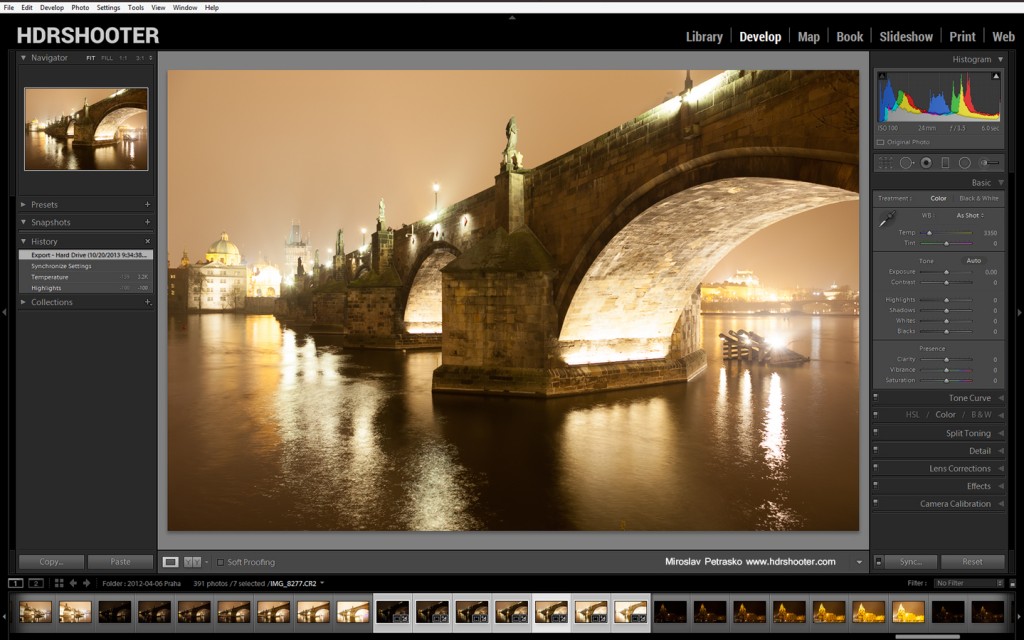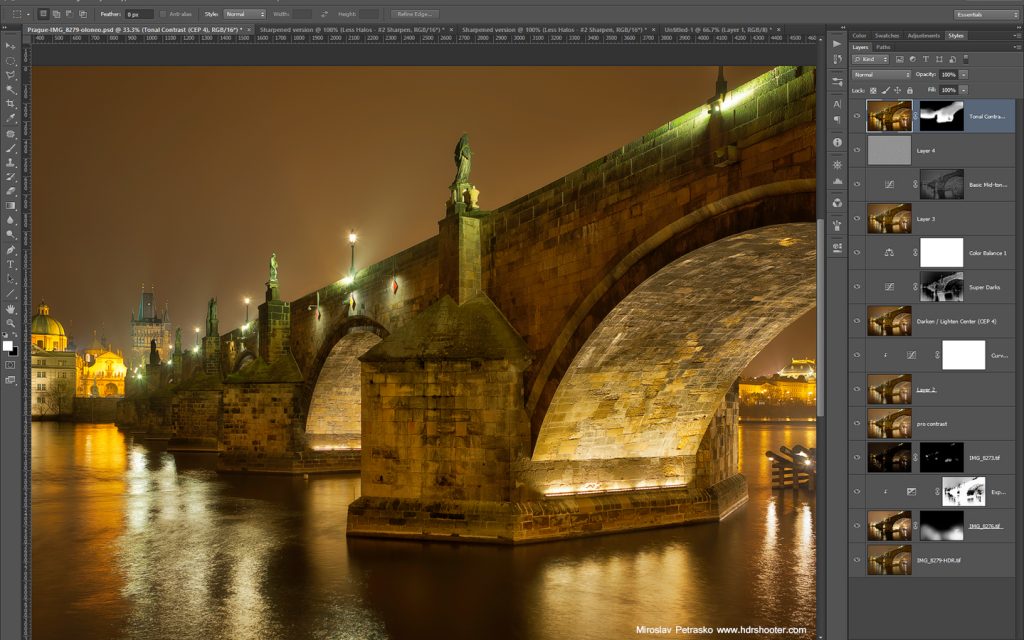Because of the New years, I missed this weeks processing post. But to correct this, there will be one today. And from next week, it will get back to a processing post every Tuesday. So for today I chosen a photo from Paris, taken from the Tour Montparnasse.
So to get this photo, I as always started in Lightroom. I corrected the white balance and the crooked horizon. After that I exported all the files as 16bit Tiffs and loaded them into Oloneo Photoengine. There I only changed the strength, as that’s all I needed. Using Bridge, I then loaded all the files into layers in Photoshop. From there I did the following tweaks (layers numbered from bottom up):
1. Oloneo Photoengine result
2. 0EV exposure to recover the shadows using a hand-painted mask
3. -2EV exposure to darken the sky even more
4. Color Efex pro contrast, to get more local contrast in the image. Of course I removed the effect from the clouds
5. Color balance on the whole image, as it was too purple
6. High Pass sharpening
7. Added more contrast through a basic midtones mask
8. Desaturated the blue channel on the most saturated areas
9. A little more pro contrast, I felt like I need more detail in the city
10. Added contrast by using curves
And that was all. Please continue to the full post to see the 0EV exposure and the Oloneo result or to the original blog post to see the exif info for this image.