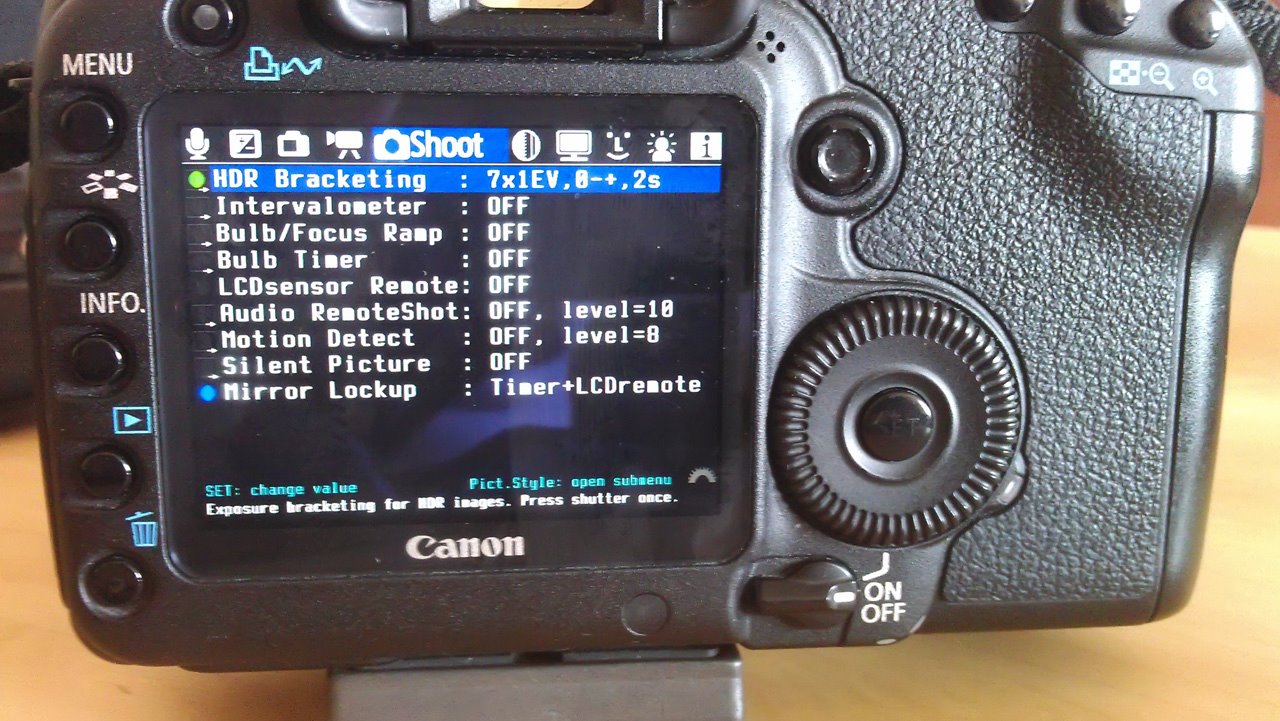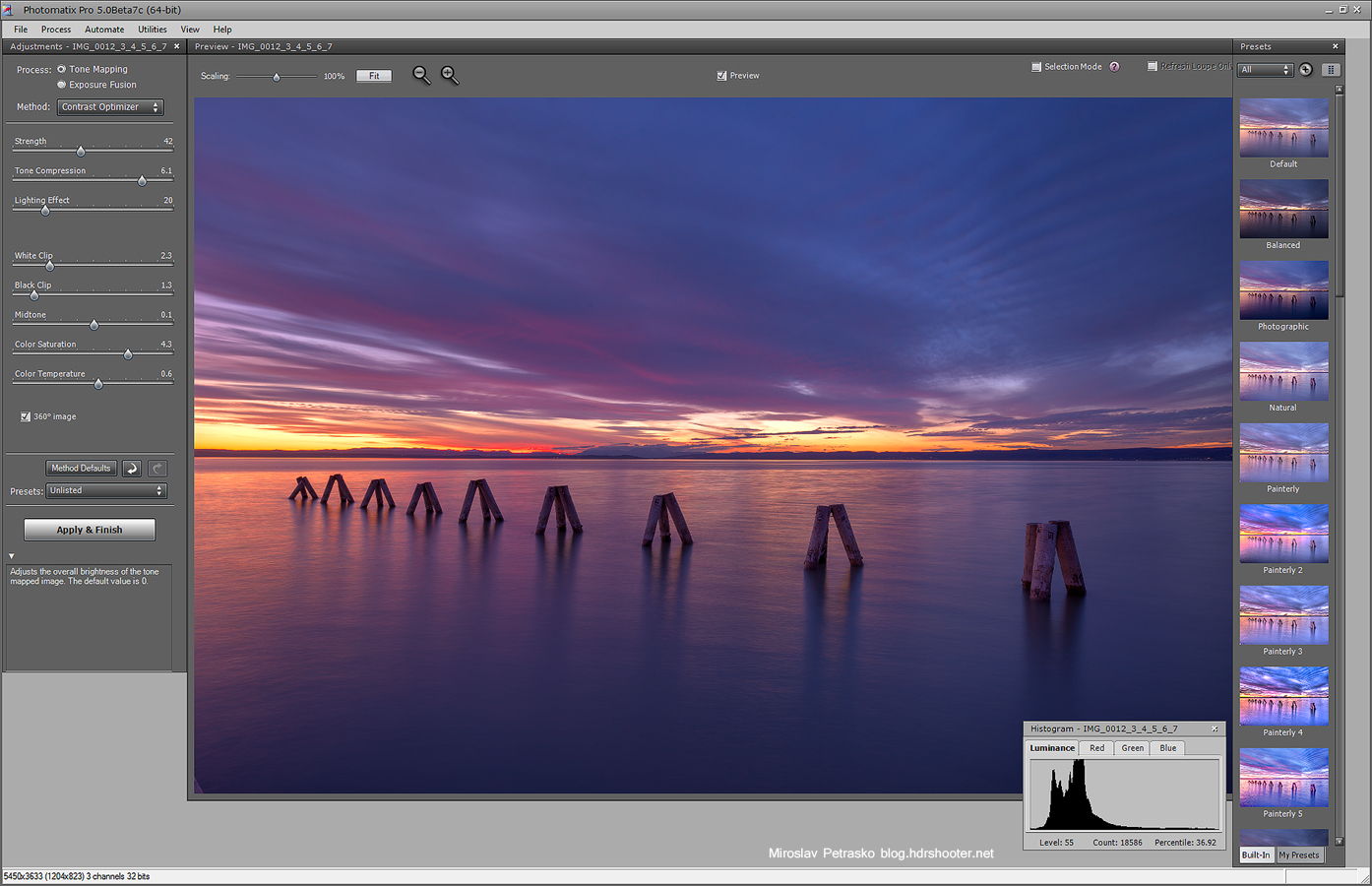Magic lantern review (version 2.3)
First of all, as this is a third party software, if you put it on your camera, you are doing it at your own risk. I had no permanent problems with it until now, and I haven’t found any mentions of problems with it, but you newer know. Also if you are not familiar with you camera, don’t try using it. It will overwhelm you with a staggering number of new features which will confuse you. Also Magic lantern is only for specific Canon cameras, check the creators website for a full list.
For the last few weeks I’ve been using the Magic Lantern firmware instead of my Promote control, so here are few of my thought on it.
Magic lantern (http://magiclantern.wikia.com) is not a firmware in a real sense. It’s an upgrade to a firmware, because it does not override you current camera firmware. It just notes in the camera, that it should run it from the card. This is actually the first great thing about it. As it runs from the memory card, you just have to use a different card to turn it off (or hold the set button, while turning the camera on, as Wojciech Toman noted :)).
When you have Magic lantern on your camera, you still can access all the camera settings from the normal Canon menus and everything works as without it (as long as you don’t change any of the ML settings).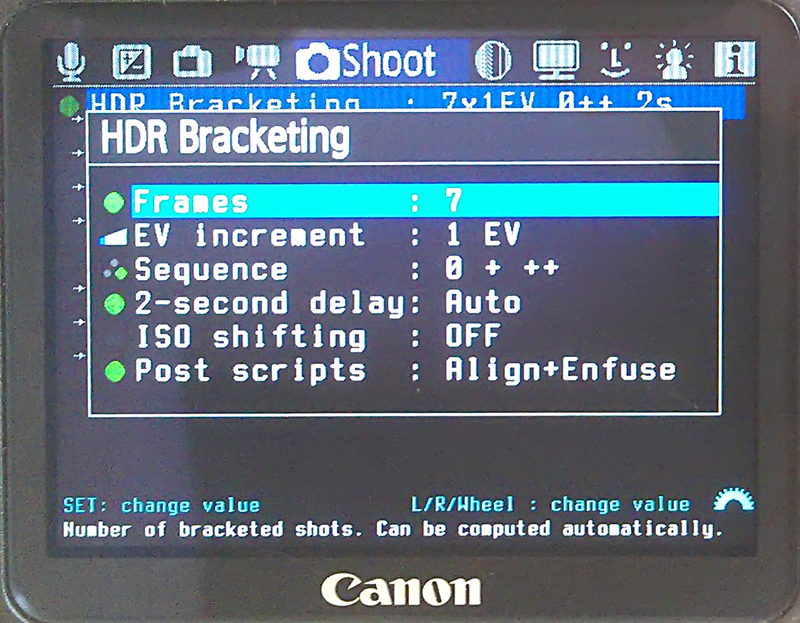 Magic lantern provides many new settings for your camera, but as I use it for HDR bracketing, lets take a look at those features. Once you turn on HDR bracketing under the shoot submenu, you can change the following settings:
Magic lantern provides many new settings for your camera, but as I use it for HDR bracketing, lets take a look at those features. Once you turn on HDR bracketing under the shoot submenu, you can change the following settings:
- Frames – the number of frames the camera takes at one time, from 2 to 9. You can also choose automatic, which tries to determine how many you need from the first photo (I prefer to set this myself)
- EV increment – the distance between two shots (from 0 to 5)
- Sequence – the order in which the photos are taken. There are three options here (0+-, 0++ and –0) but only the 0++ is usable, as it take the photos in the order from the darkest to the brightest.
- 2-second delay – turn on self timer, very useful
- ISO shifting – if the camera should use a higher ISO to shorten the longer exposures
- Post scripts – this is for those who use Enfuse to combine the brackets, it creates a script to make it simpler.
This settings work really well, I would just really like a better photo sequence (-0+, so you can set up the 0 shot and it still starts from the darkest photo) an ability to turn on a longer self timer.
You can also turn on Mirror lockup to avoid more camera shake. But in my experience, this doesn’t work that well. The camera does a mirror lockup before each shot, not just one at the start. This adds a lot of time to you bracket series. I would suggest using this only with long exposure night shots.
With these setting taking HDR brackets is really easy. Here I made a little video showing my exact process while taking them:
Overall, I have to say I really like it. It gives me most of the settings I get from the Promote control and I don’t have to bother with a remote and additional cables. Still there are some problems with it. The settings work most of the time, as it is not 100% reliable. I had to reset my camera few times (pulling out the battery) to get things to work again. Also you have to turn off the camera when you are changing memory cards, and still it doesn’t start sometimes (and you have to pull out the battery again).
Usage update after few months
So now I have been using the Magic Lantern for more than three months and I love it more and more. I have to say, that most of the problems I experienced at the beginning were due to me using it incorrectly or mostly very fast :) The two main problems, camera not turning on and settings not working all the time were caused by me taking out the card too quickly after I turned the camera off and pressing the shutter button without pausing in the middle positions. As I use manual focusing all the time, I don’t have the need to focus using the shutter button and this was the result :)
Also what I have noticed, that the more battery usage is mostly from me using the screen more as I would without the firmware. So it’s a result of changed habit, the new firmware brought with it.
And here, as an example, one of the bracket series I took with the help of the Magic Lantern firmware

So lets look at the overall pros and cons of magic lanter:
Pros:
- ads the ability to take more brackets than the standard firmware
- can be used together with the standard firmware
- ads a staggering amount of new tweaks to your camera
- can be removed easily or turned off
- cost’s you only a small donation or it’s free (based on version), so much cheaper than a dedicated remote
Cons:
- it’s a third party software, so there is always a chance that it can damage your camera
stops working sporadically (not as a complete firmware, but parts of it, for instance it takes only one photo when HDR bracketing is turned on)can cause that you camera wont start (but taking out the battery for few seconds always helps) – check out http://www.magiclantern.fm/bestpractices, to avoid this- you can easily forget that you turned something on as it’s not shown in camera info screens
it uses more of the battery – check out here http://www.magiclantern.fm/forum/index.php?topic=1573.0 for more about this
Conclusion:
This is a cheap option compared to a Promote Control. It works fairy very well, and for me it replaced the Promote for now. But I still have the Promote in my bag, as a backup and for situations where I really don’t want to touch the camera.