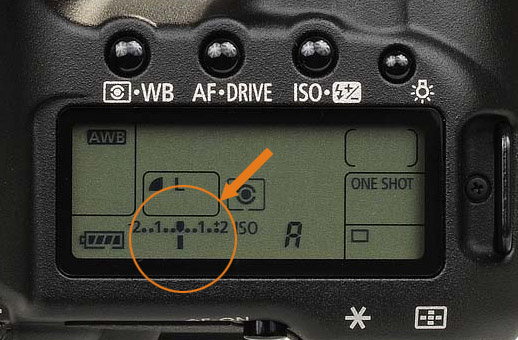One of the accessories, I felt the need for last year, was also a way to shade the camera while shooting through a window. Doing this with just a jacket or something similar is just not effective enough and is just cumbersome. So in the end I went ahead and ordered a LENSKIRT. For what it is, its not the cheapest accessory (49usd right now) but if it helps, thats secondary.
I have tested a new version of the LENSKIRT, which corrects the quality problems I mentioned here. You can find the update here.
What’s a LENSKIRT
LENSKIRT is a cover you attach to a window using suction cups. Once that is done, you put the camera from the back into it, and tighten the drawstring to seal the back of the LENSKIRT. Like this, you completely cover the camera, and prevent any light from creating reflections on the glass.
In the package you get a LENSKIRT and a short flier with few tips on how to use it.
Build & Quality
The quality is a bit of a disappointment. The front part is from a solid material, but the back cloth feels really flimsy and cheap. It’s even partially translucent, as you can see on the previous photo. The way the LENSKIRT is sewn together looks like someone was in a hurry, and didn’t care that much. On my piece, one corner is not properly aligned and the inside of the thick front material is visible. Also the way the big pieces are sewn together looks ugly and very amateurish (as you can see from the included photo). If the price was 10 dolars, I would say I got what I payed for, but with the higher price, I was expecting much more.
The suction cups are nice and each one has a small nob on it, to make the detaching easier.
Does it work?
I had no issues attaching the LENSKIRT to glass. It takes a bit of experimenting to find a good order in which to attach the suction cups, but it does work. Also putting the camera inside is easy.

LENSKIRT works really nicely in removing the light reflections once used. Here is an example for you. Same settings, same position of the camera, same lighting inside the room. The first shot is without the LENSKIRT, the second is with the LENSKIRT.
As you can see, I got rid of all the reflections. But to show you better the inside, here is a photo with the camera zoomed out and pulled a bit back. There is a bit of a light leak around the sides, but you would not see that wide anyway, as you would see the suction cups in the shot. To get best results, the camera lens should be much closer to the glass.

Conclusion
The LENSKIRT works great on what it should do. But the quality is not representative of the price it costs. If you know you will be shooting through the glass a lot, you should get it. If no, that you don’t need one.
I have tested a new version of the LENSKIRT, which corrects the quality problems I mentioned here. You can find the update here.























 For more information on Aurorar HDR Pro, you can check out the
For more information on Aurorar HDR Pro, you can check out the