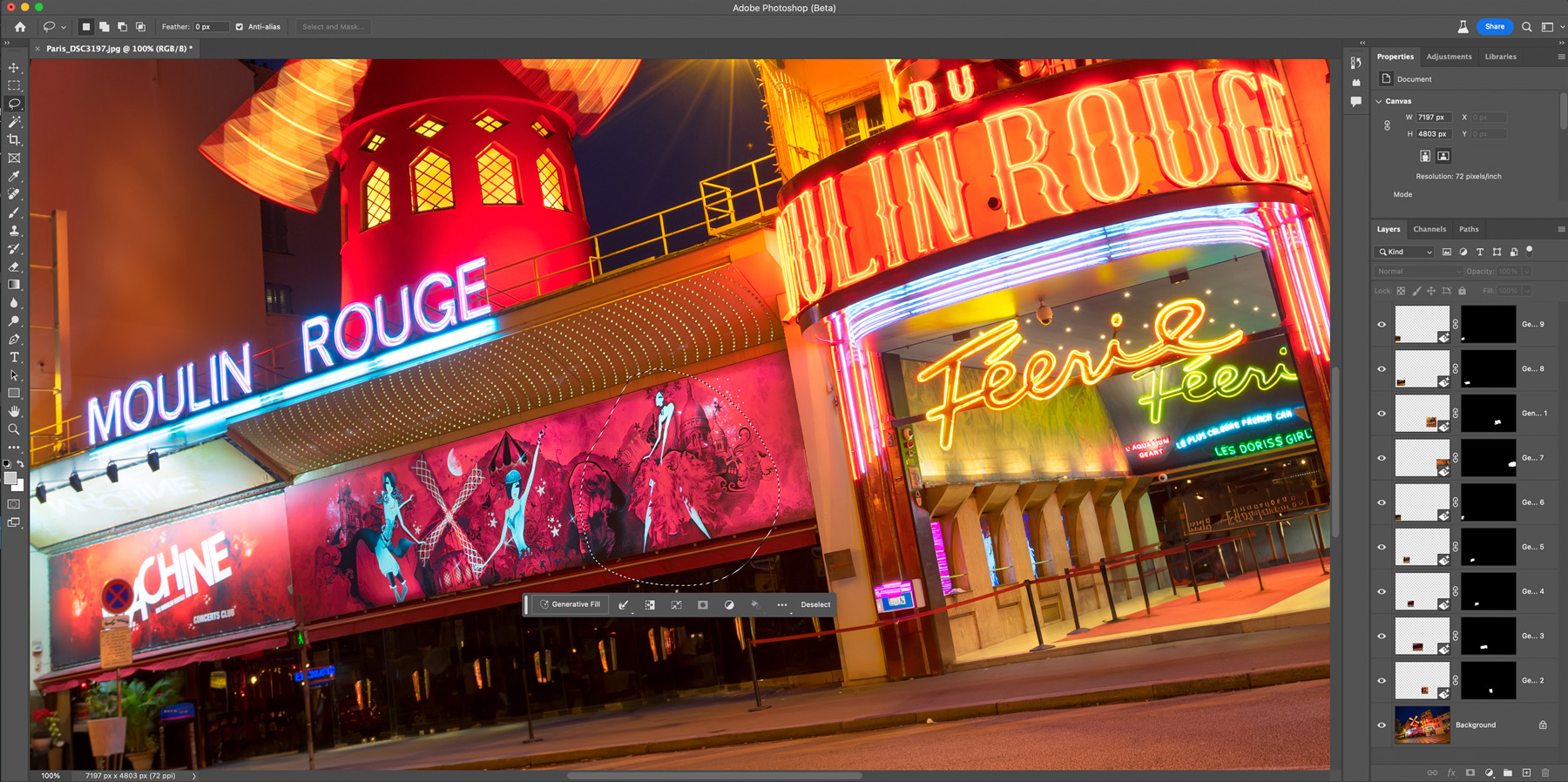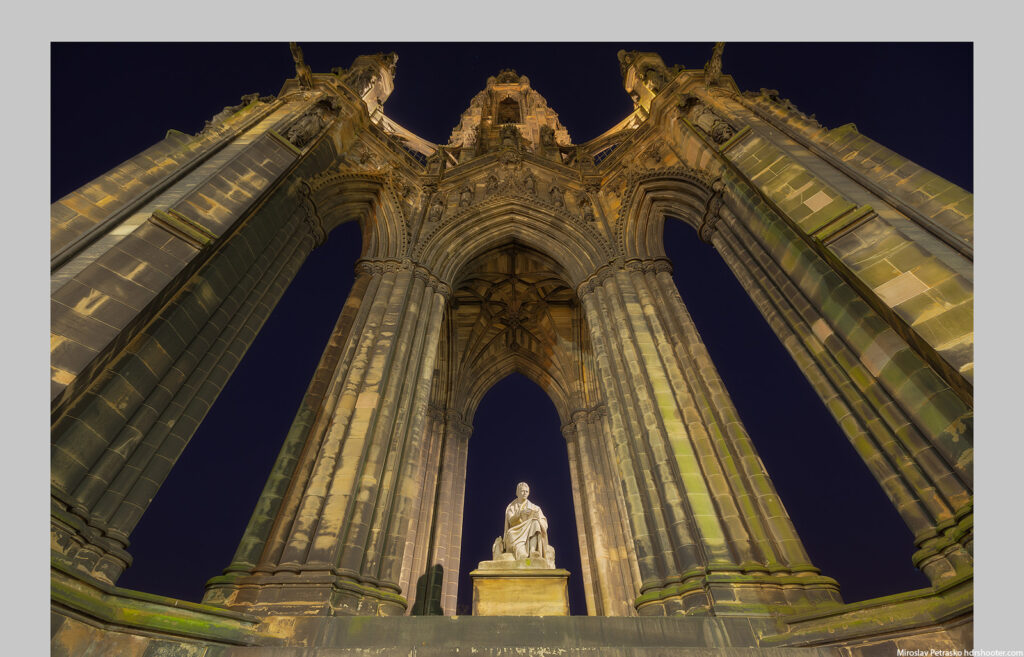Lago di Braies reflection
 I still have many photos that I never edited or posted, like this one from Lago di Braies, from all the travels I did over the many years. There are different reasons for not doing so. Either they are too similar to what I already posted, I could not get the result I wanted in editing, or it was just too much work to remove stuff I did not like. But as the times change and the programs get better, it is easier to get the result now. That is why one always should take photos in RAW, as you can always go back and edit what you got.
I still have many photos that I never edited or posted, like this one from Lago di Braies, from all the travels I did over the many years. There are different reasons for not doing so. Either they are too similar to what I already posted, I could not get the result I wanted in editing, or it was just too much work to remove stuff I did not like. But as the times change and the programs get better, it is easier to get the result now. That is why one always should take photos in RAW, as you can always go back and edit what you got.
So for today, I went back through my photo archives, to my trip to the Dolomites in Italy, to the Lago di Braies, and edited a photo I took that day. This is a blend from 3 exposures, created in Photoshop, with some editing done with Nik Collection Color Efex. I used the 12mm Laowa lens here, to get a nice wide shot. A little behind-the-scenes shot on the side here.
Btw. I also upped the resolution of the photos I’m posting here, up to 1800px wide. As the resolution of screens went up quite a lot in recent years, one just has to keep up. I also updated to a 32-inch 4K screen and the 1350px wide I used to use before, just looks tiny on such a screen. And it’s just the same on phones and tablets. I have not decided yet, but maybe I just go even bigger, jump to 2K, or even directly 4K resolution. Who knows what the future brings, it’s easier to change before technology catches up.
What do you think? Rather smaller images, so the page loads quicker, or better to go bit, and focus on the quality and look?